Photoshop Eye Tutorial
I set this up to help people who are newer to Photoshop, but anyone can benefit from it, really.
Feel free to criticise and comment.
Step 1.
Begin a new project, and change the canvas size to 500x500 pixels. (Image>Canvas Size)
Choose the Elliptical Marquee Tool, and draw a large circle in the middle of the canvas, and then fill it with dark grey as shown.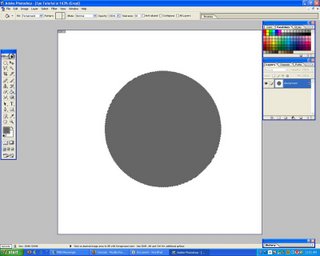
Step 2.
Create 3 new layers (Shift+Ctrl+N) and name them "Hues", "Pupil", and "Glaze" respectively.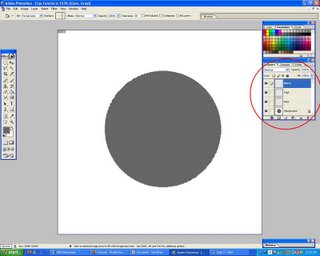
Step 3.
Press "D" to reset your colours to black and white.
From the menu, choose Select>Modify>Contract 25 pixels, or however small you want your pupil to be. Go to your layer called "Pupil" and fill the selected area in with black.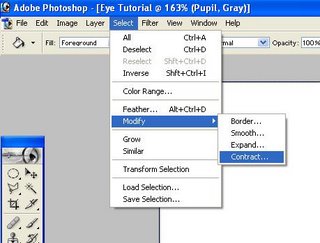
Step 4.
Go back to your first layer, select the big grey circle using the Magic Wand (Press W), and add noise. Filter>Noise>Add Noise 25% Gaussian Monochromatic.
Also add spatter. Filter>Brushstrokes>Spatter 10, 5
Then blur it a little bit. Filter>Blur>Gaussian Blur 1.5 pixels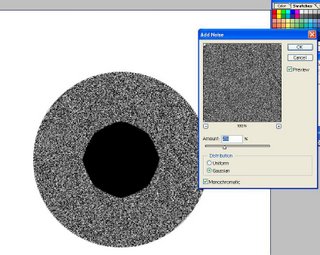
Step 5.
Spread this noise out from the center, using Filter>Blur>Radial Zoom 10 pixels to get an iris.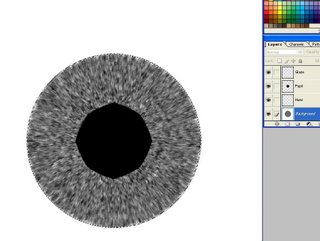
Step 6.
Switch over to your layer titled "Glaze" and select the Paintbrush (Press B) set at Soft Airbrush 40 pixels.
Airbrush where you want the glaze to be, using white. Don't worry about being neat.
Step 7.
Blur your glaze, using Filter>Blur>Gaussian Blur 14 pixels (or whatever looks good)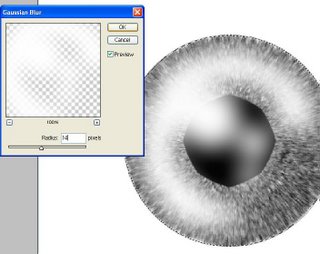
Step 8.
Switch to your layer named "Hues" and using the same brush, choose a colour (I used red because it shows up a lot...don't use red) and outline the edges of the selected area, as well as completely covering where the pupil is. I painted more than neccessary, for visual aid. Don't paint this much...a little bit will do fine.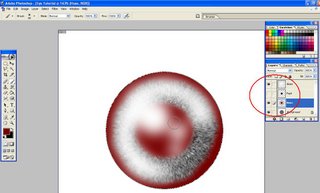
Step 9.
Blur the colour into the iris, using Filter>Blur>Gaussian Blur 10 Pixels (Or whatever looks good to you)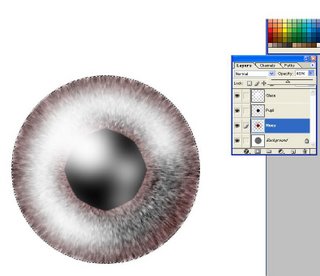
Step 10.
Switch back to your layer named "Pupil" and use Gaussian blur one last time to blend it into the iris just a little bit.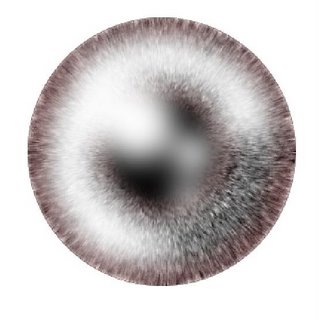
You should have a finished-looking eye at this point!
Experiment with layer blending, and backgrounds. In little time at all, you will be making eyes in one or two minutes, tops.
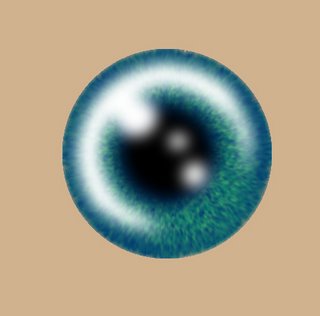
Next time, I'll do a Lightning tutorial, A Water Tutorial, and a Tidal Wave Tutorial...you'll see how they're related.
Feel free to criticise and comment.
Step 1.
Begin a new project, and change the canvas size to 500x500 pixels. (Image>Canvas Size)
Choose the Elliptical Marquee Tool, and draw a large circle in the middle of the canvas, and then fill it with dark grey as shown.
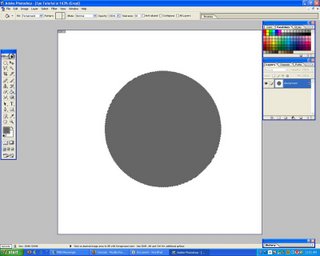
Step 2.
Create 3 new layers (Shift+Ctrl+N) and name them "Hues", "Pupil", and "Glaze" respectively.
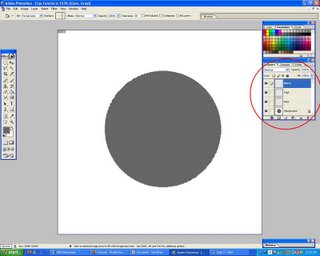
Step 3.
Press "D" to reset your colours to black and white.
From the menu, choose Select>Modify>Contract 25 pixels, or however small you want your pupil to be. Go to your layer called "Pupil" and fill the selected area in with black.
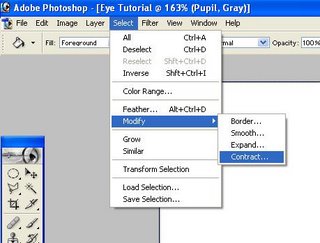
Step 4.
Go back to your first layer, select the big grey circle using the Magic Wand (Press W), and add noise. Filter>Noise>Add Noise 25% Gaussian Monochromatic.
Also add spatter. Filter>Brushstrokes>Spatter 10, 5
Then blur it a little bit. Filter>Blur>Gaussian Blur 1.5 pixels
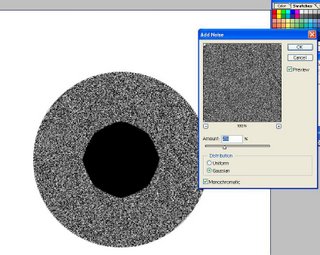
Step 5.
Spread this noise out from the center, using Filter>Blur>Radial Zoom 10 pixels to get an iris.
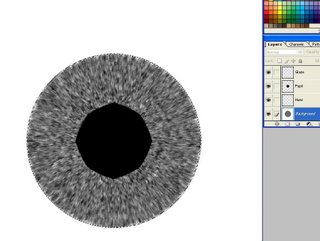
Step 6.
Switch over to your layer titled "Glaze" and select the Paintbrush (Press B) set at Soft Airbrush 40 pixels.
Airbrush where you want the glaze to be, using white. Don't worry about being neat.

Step 7.
Blur your glaze, using Filter>Blur>Gaussian Blur 14 pixels (or whatever looks good)
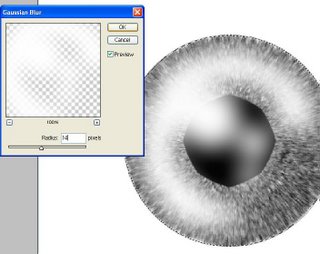
Step 8.
Switch to your layer named "Hues" and using the same brush, choose a colour (I used red because it shows up a lot...don't use red) and outline the edges of the selected area, as well as completely covering where the pupil is. I painted more than neccessary, for visual aid. Don't paint this much...a little bit will do fine.
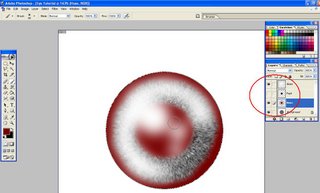
Step 9.
Blur the colour into the iris, using Filter>Blur>Gaussian Blur 10 Pixels (Or whatever looks good to you)
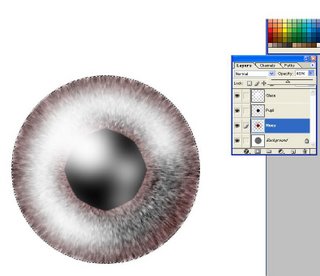
Step 10.
Switch back to your layer named "Pupil" and use Gaussian blur one last time to blend it into the iris just a little bit.
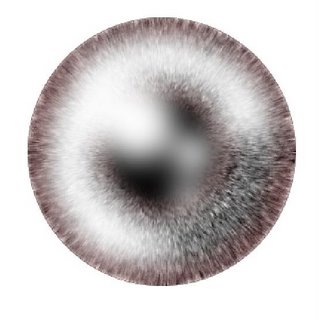
You should have a finished-looking eye at this point!
Experiment with layer blending, and backgrounds. In little time at all, you will be making eyes in one or two minutes, tops.
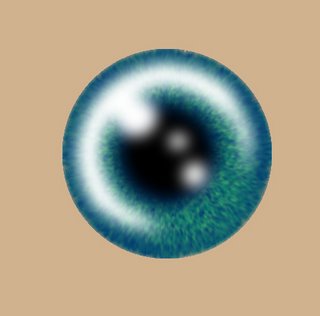
Next time, I'll do a Lightning tutorial, A Water Tutorial, and a Tidal Wave Tutorial...you'll see how they're related.

0 Comments:
Post a Comment
<< Home